For the website I’m responsible for, I was interested in capturing the data from the Google PageSpeed Insights tool, and having the data recorded somewhere on a schedule. There’s a blog post on Moz.com that talked about doing this with a Google Sheet, but it wasn’t quite what I was after; I wanted the data to be collected more regularly.
Instead of using Google Sheets (and a fair amount of code), I decided to use an Azure Logic App (you can use this or Microsoft Flow), which is part of Microsoft’s Cloud platform.
The Logic App is run on a Recurrence trigger which I set to every 6 hours. By collecting the results automatically over time, you’ll see how the changes you’re making to your site affect your PageSpeed scores.
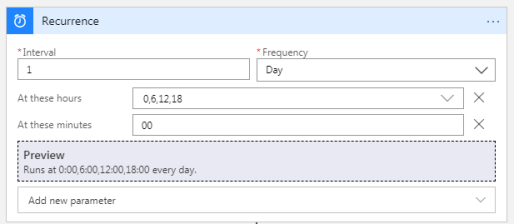
The first step simply defines the URLs you want to check, then it’ll loop over each one & call the PageSpeed API. Go get an API key, and make sure PageSpeed API is enabled.
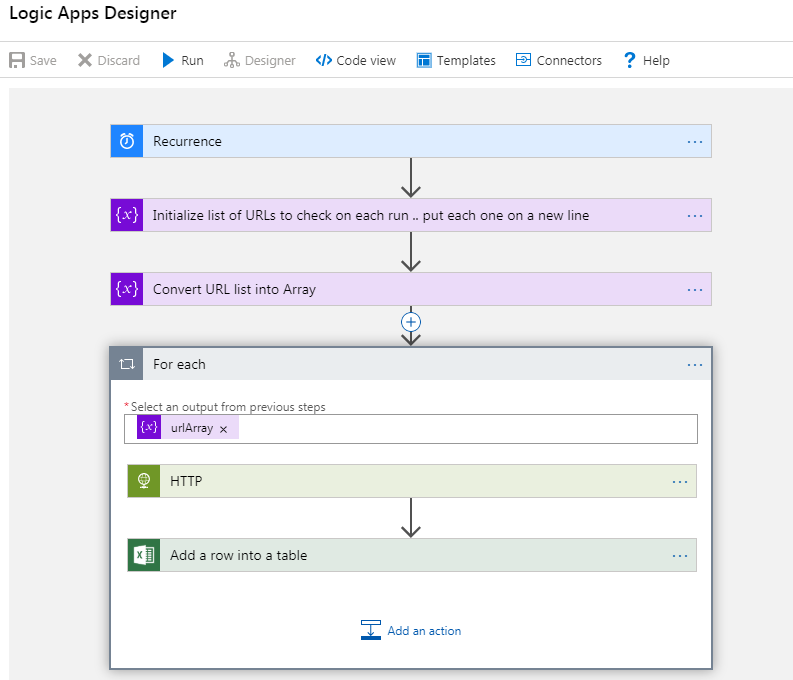
Results from the API call are parsed out and pushed into a new row in an Excel Online sheet.
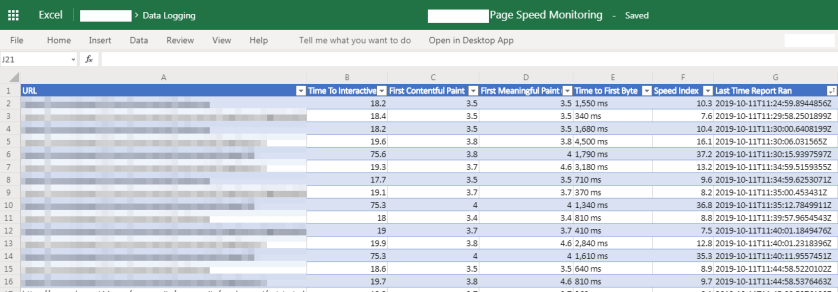
If you’re interested in setting this up yourself, I recorded a short video which shows how it works in more detail.
There are a few foibles in Logic Apps which caught me out, first, getting the list of URLs into an Array didn’t work as expected. I had to switch to Code View to correct the escaping of the return character to read;
@split(variables('urlList'), '\n')
The JSON payload from the PageSpeed API is pretty large, so I’ve listed the path to the elements you’ll be interested in below. I’m using split (on space) purely to get at the numerical value, which is more useful in the spreadsheet;
First Contentful Paint
@{split(body('HTTP')?['lighthouseResult']?['audits']?['first-contentful-paint']?['displayValue'], ' ')[0]}
First Meaningful Paint
@{split(body('HTTP')?['lighthouseResult']?['audits']?['first-meaningful-paint']?['displayValue'], ' ')[0]}
Speed Index
@{split(body('HTTP')?['lighthouseResult']?['audits']?['speed-index']?['displayValue'], ' ')[0]}
Time To Interactive
@{split(body('HTTP')['lighthouseResult']['audits']['interactive']['displayValue'], ' ')[0]}
Time to First Byte
@{split(body('HTTP')?['lighthouseResult']?['audits']?['time-to-first-byte']?['displayValue'], ' ')[3]}
Overall, this was quite easy to put together and shows the power of Azure Logic Apps. Being able to do this without any code or (your own) servers, and getting things live in a couple of hours is a fantastic tool to have at your disposal.
I am unable to pass the input with new line, i tried \n still it the links are appending with \n.
Could you help me resolve this
@sa_vignesh – did you try switching to the ‘code view’ to make those changes. Putting /n in the designer doesn’t work properly.
I dont have that option to check in code view, it always says read only
Hi Matt,
This article is super helpful. Instead of passing the pagespeed Insights data to Excel, we are planning to push the data into SQL in Azure Logic apps. So, could you please confirm whether we can use the same Split functions or is there anything to be changed from our end?
Yes, the same split functions should be fine for getting the data to push into the SQL d/b. You may need to do a bit of type conversion depending on the field types you’ve got set in the d/b table(s).