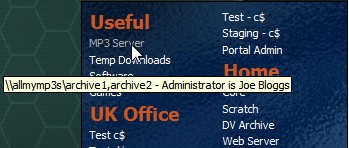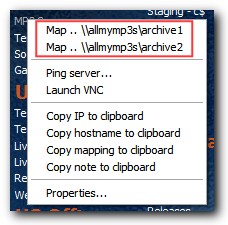Drive Map Pro is a great piece of Windows software for organising all the servers you connect to. It’s primary purpose is to give you easy access to mapping a network drive with the minimum of fuss, however it does a lot more that that, including managing your VNC/Radmin connections too!
Why Use DriveMapPro?
Mapping network drives in Windows can be a real pain when you use lots of servers. You could leave your drives mapped to save time, but this slows down your PC as it polls all the connections to see if they’re alive. You could use batch scripts to map groups of drives but that’s pretty inflexible.
DriveMapPro has been written to organize all your servers all through a single interface which sits unobtrusively in your system tray.
Simply add the details of the servers you’d like to map a drive to, and then use DriveMapPRO to manage them. Mapping UNC network drives is one area of the functionality, it’s also great for organising your VNC connections, or any network-related application for that matter!
Here’s a video showing how my PC takes 14 seconds longer to boot when there’s a permanently mapped drive that’s unavailable when it starts up:
Key Features
DriveMapPRO has been written to be as useful as possible.. some of the features include:
- Ability to map/unmap UNC network drives on the fly
- Quick navigation to mapped drives
- Instant view of which drives are currently mapped
- User definable application launch (e.g. fire up VNC).. this means DriveMapPRO can act as a manager for your VNC / Radmin connections!
- Themes/skins can be applied to fit the application to your desktop style
- Store notes against each server
- Define an application to launch per server, or up to 10 which can be used across all your servers (version 1.6 or above only)
Screen Shots
Here are some screen shots which highlight some of DriveMapPRO’s features!
|
Download
|
* Latest version: For registered users only, version 1.7 is available on request. This includes:
- Lots of bug-fixes :-D
- Ability to have multiple drive mappings under one entry, syntax is ‘\\server\c$,d$,whatever’, which gives you the ability to map to any/all 3 of those drives without clogging up your list of servers!
- Middle-click launches the application you’ve associated with the server.. saves a click or two!
- Store notes against each entry.. handy for storing box info, like who’s the administrator
- More application preferences (like auto-hide DriveMapPRO after launching an application)
Coming soon: set up multiple applications to launch against each server you’ve defined. This will let you fire up network tools – or whatever you like – in a couple of clicks!
If you’ve registered DriveMapPRO, simply email me with your registration name & I’ll send you the latest install kit.
Registration
In the unregistered version you’re limited to 8 entries. And remember that you can get the latest and greatest version of DriveMapPro by contacting me directly via email.
When you activate the application you’ll be able to configure as many drives as you’d like. DriveMapPRO is a measly $20 USD for home use, and $40 for business use (payable via PayPal which accepts credit cards). As well as feeling good for buying a legitimate piece of software, you’ll be entitled to future updates free of charge!
Simply hit one of the methods below, make the payment, and you will normally receive your personal registration code within 24 hours.
Important: If you want the software registering to a name other than the one appearing on your PayPal account, or want the code delivered to a different email address, then please get in touch and let me know.
Hints and Tips
|
Awards
  |
 |
Legal
Disclaimer: A user of this software acknowledges that he or she is receiving this software on an “as is” basis and the user is not relying on the accuracy or functionality of the software for any purpose. The user further acknowledges that any use of this software will be at the user’s own risk and the copyright owner – Matt Collinge – accepts no responsibility whatsoever arising from the use or application of the software.