Introduction
File mover is useful little utility that will move files from one folder to another. This is useful when a program (or remote server) dumps files into a folder & you want to move them somewhere else. An added bonus with this utility is that it’ll (optionally) run a program each time a file is moved; this could be useful for firing off email notification.
Downloads(for Windows 9x/200x/XP)
The application is dead small and ships with an example VBScript (also see Advanced Usage below).
File Mover Install Kit (202k)
Download the .zip (123k)
VB6 Runtimes for anyone who doesn’t already have them installed
Revision History
- 29 Feb 2008 – Version 1.9 – Small fixes and enhancements (copy from log now works, app doesn’t freeze when executing a script in ‘Wait for executed process’ mode)
- 28 Jan 2008 – Version 1.8 – Added FIFO queueing and wait for executed process to finish before moving to the next file.
- 4 Dec 2007 – Version 1.7 – Bugfix release
- 13 Nov 2007 – Version 1.6 – Small enhancements for error trapping
- 6 Feb 2007 – Version 1.5 – Minimise to system tray added
- Version 1.3 and 1.4 – Added support for multiple filters
- Version 1.0-1.2 – Single directory and UNC support
License
File Mover is free for home use. Businesses must buy a license after an initial trial period of 10 days. The cost of a license is $40 per installation, payable via PayPal (which accepts Credit Cards).
Advanced Settings
The Advanced Settings script can be used to specify multiple source/destination folders as well as wildcarding and custom script execution when a file is successfully moved.
Here’s an example situation; I’d like to move any files that appear in the completed folder into another folder called video. When a file is moved I’d also like some VBscript executed to perform some custom task. In another folder I’d also like any files called some*.log moved into a UNC network fileshare, but don’t want any VBscript executing each time. To achieve this I can use this script in Advanced Settings:
source:c:\temp\completed\*.*
dest:c:\video\
exec:wscript “c:\something\whatever.vbs” “%1”
source:c:\another\folder\some*.log
dest:\\10.1.1.20\some\share
Advanced Usage – Executing Files
One thing I use is a VB Script which activates an application and then calls a macro to perform keystrokes & mouse movements. For this I use a handy (and free) application called MacroMaker.
There’s an example VB Script included in the zip file, it shows how you’d activate the window of an particular application, followed by a macro written in MacroMaker.
‘ Supporting script for File Mover
‘ Useful for activating a window, then running a macro
‘ ———————————————————————
‘ e.g. set execute to: wscript “C:\blah\file mover\extensionscript.vbs”
‘ ———————————————————————
Set WshShell = CreateObject(“WScript.Shell”)
Set objFSO = CreateObject(“Scripting.FileSystemObject”)
Wscript.Sleep (5000) ‘ wait 5 seconds
WshShell.AppActivate “Mozilla Firefox”
ReturnCode = WshShell.Run(“””” & WshShell.CurrentDirectory & “\macromaker\MacroMaker.exe”” test2″, 6, False)
One thing you might need to know in your script is which file was moved. To find that you simply pass through %1 in the ‘Also Execute File’ textbox, e.g. wscript “C:\blah\file mover\extensionscript.vbs %1”
Screenshot
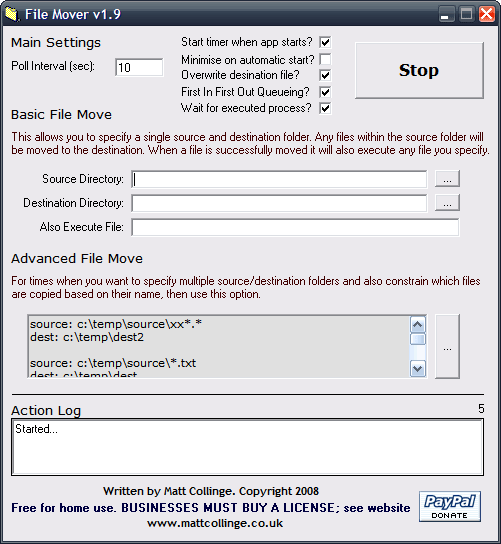
UNC Paths
UNC paths are now supported via a helper script. VB wasn’t able to use UNC paths without a load of hassle, so a 1 line .cmd script does the job nicely.
Legal
Disclaimer: A user of this software acknowledges that he or she is receiving this software on an “as is” basis and the user is not relying on the accuracy or functionality of the software for any purpose. The user further acknowledges that any use of this software will be at the user’s own risk and the copyright owner – Matt Collinge – accepts no responsibility whatsoever arising from the use or application of the software.

Hi ,..
It would be nice if you give more detail in log.
For ex : 192.168.1.100 moved test.txt in Tue Feb 20 2007, 10:00
And we can also save the log file.
Email me pls if you have change your program harry85@gmail.com
Thanks
does the program only move files or it is possible to choose it to copy them ?
it is a long time i look for a program like this, but with the copy option, a program that monitor a directory for new files and that when see a new file then automatically copy them to a different location. any idea about a program like this?
or can i obtain this result with the “execute” field ?
thanks and best regards
molup
File Mover simply waits for a certain amount of time, then moves any files in the folder(s) you specify into a destination folder. It therefore doesn’t have to work out whether a file has appeared since it last looked.. it’s just moving whatever is there.
Using the execute script option opens up possibilities of copying the moved file to another location.
I appreciate the freeware you have provided us, however, i think you should add a “folder mover” option, or something that can let you move entire folders. or maybe i am just stupid.
also, it would be nice to have a “save directory” feature instead of saving everything in notepad. or have like a save command that saves in a .txt file or notepad and you can open it through File Mover but saved in the program file.
other than that, i really like the program. nice and simple- i like!!
P.S. i donated 3.96 via paypal. so i expect some feedback :}
Thanks for the donation rocklobsta! Much appreciated!! :-D
The application would have to be re-written to be able to handle folders as well.. it’d basically have to recurse down the folder structure looking for new files and that’d be a real pain. It’s make a simple app into something a lot more complex.
However, I might take up the challenge and write a new app to do exactly what you’re asking. It depends if I get the time really. Drop me an email and I’ll email you if I get round to writing it.
I’m glad you like File Mover & thanks for taking the time to both leave some comments, and make a donation! :)
There seems to be a bug whereas if you specify a UNC path that is not available (machine is not turned on or connected to the network) that it times out and gives an error “Bad file name or number”. You must hit OK on the error and the count down resets, but never continues past the unavailable entry (in the event of multiple location moves).
It seems to me that it should simply skip the entry and continue without user intervention.
I love the software and I’ve only just downloaded it. If I can get it working for this, I will make a small donation.
Hi Lettermonkey, the app should see that you’re using a UNC path and will call out to a helper script which should be located in the same folder as filemover.exe. The script is called helperscript.cmd and will be called automatically.
Could you check that the script exists in the same folder as filemover.exe, and give me an example of the UNC path.. it should look like \\server\share
I have it working on a UNC path here at the office so I’m sure we can nail the problem.
Oh, and what version of Windows are you using.. I can run it up in a Virtual Machine and test it locally.
Matt.
Thanks for your response, Matt.
Yes, I see the helperscript.cmd file in the same directory as the filemover.exe.
The UNC path I am using is quite long, using the administrative drive mapping, and has a space in it. It could be one of those issues, perhaps?
example:
\\machinename\c$\program files\comvurgent\xtrecorder\
I have tried running the script with quotation marks around the address and without, and I get the same error.
I should re-state that I only get the error when the source machine is turned off and not available.
And it is Windows XP, SP2. I think I have everything covered now!
Hello,
I have a problem with the syntax of the advanced mode.
my temporary files are called “file.ok.tmp” and the end of the process upstream of all, become “file.ok.”
writing in advanced mode:
source: c: \ test \ *. ok
dest: d: \ testok \
filemover.exe move the files *. ok.tmp.
how can I fix this?
Thank you,
PM
FileMover uses the same syntax as copy or move would use from the Command Prompt. Therefore, if you can get it to work in a Command Prompt you can use it in FileMover. For your example you could try:
source:c:\test\file.??
This moves files with only 2 characters after the dot. Let me know how you get on.
Runtime errors occur if chinese characters are in the file name.
Hi, is there a way to stop the dialog box saying “are you sure you want to quit?”
Thanks, John
Is there a way to set it up as a service, without logging into the computer?
File Mover can be run as a service using another app. If you’ve got a license for File Mover, just drop me an email & I’ll send you the details.